Apps and Tools to Help Kids Organize Schoolwork
Introduction: The New Career Aspiration
In today’s educational landscape, many students struggle with executive function skills like organization, time management, and task completion. While traditional paper planners work for some children, digital tools can provide powerful alternatives for students who benefit from technology-enhanced learning approaches.
Research shows that handwriting activates important neural pathways for learning and memory. However, for students who struggle with traditional organization methods—particularly those with ADHD, autism spectrum disorders, or other learning differences—digital tools can bridge the gap between cognitive challenges and academic success.
The Balance Between Digital and Traditional Methods
Educational experts emphasize that successful student organization often requires a hybrid approach. While digital tools offer powerful features like automatic reminders, cloud synchronization, and multimedia integration, the tactile experience of writing remains valuable for cognitive development.
Key Benefits of Digital Organization Tools: – Automatic backup and synchronization across devices – Built-in reminder systems and notifications – Multimedia integration (photos, audio, drawings) – Accessibility features for diverse learning needs – Real-time collaboration with teachers and parents

Children Using Tablets for Learning
Essential Categories of Organization Apps
1. Digital Note-Taking and Writing Tools
Smart Stylus Options: Modern styluses like the Apple Pencil, Logitech Crayon, and Adonit Dash help students maintain the cognitive benefits of handwriting while gaining digital advantages. These tools work with tablets to create a paper-like writing experience with digital convenience.
Notability: This comprehensive note-taking app excels at combining handwritten notes, typed text, and audio recordings. Students can annotate PDFs, create visual mind maps, and organize content by subject or project. The app’s calendar integration helps students track assignments and deadlines.
Benefits for Students: – Combines multiple input methods (writing, typing, drawing, audio) – Searchable handwritten notes – Easy sharing with teachers and study groups – Backup protection against lost notebooks
2. Task Management and Planning Apps
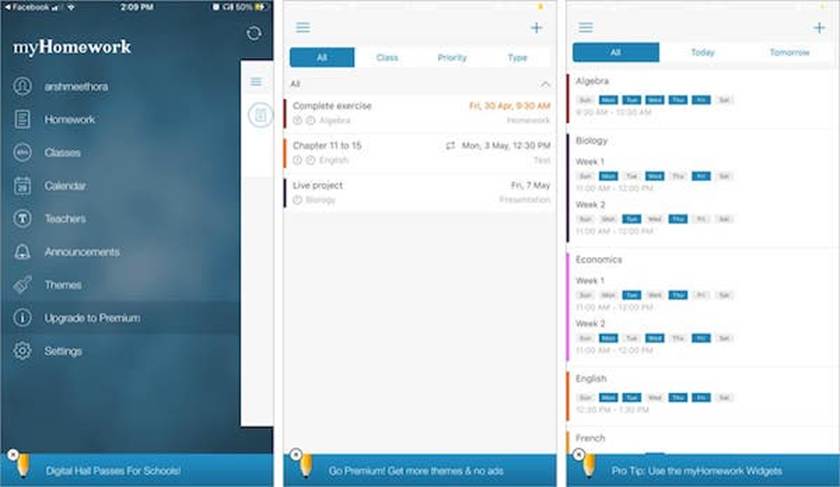
Student Planner Apps
Google Keep: This free digital sticky note system integrates seamlessly with Google Workspace for Education. Students can create visual reminders, voice memos, and collaborative lists. The drawing feature works well with stylus input for visual learners.
Key Features: – Color-coded organization system – Location-based reminders – Voice-to-text transcription – Integration with Google Docs and Classroom
Homework Planner Apps: Specialized apps designed for student scheduling help track assignments, test dates, and project deadlines. These apps often include features like grade tracking, time estimation, and progress monitoring.
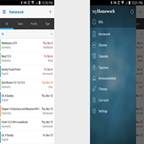
Homework Planner Apps
3. Audio Recording and Transcription Tools
Rev Transcription Service: For students who struggle with note-taking during lectures, audio recording and transcription can be invaluable. Rev offers both AI and human transcription services, making recorded lessons searchable and reviewable.
Benefits for Learning Differences: – Reduces cognitive load during class – Allows students to focus on understanding rather than writing – Creates searchable text from audio content – Supports review and study preparation
Implementation Tips: – Always obtain teacher permission before recording – Use transcription as supplement, not replacement for active listening – Review transcripts to identify key concepts and themes
4. Smart Paper and Hybrid Solutions

Digital Notebook with Pen
Rocketbook Smart Notebooks: These reusable notebooks bridge traditional writing with digital storage. Students write with special pens, then scan pages to cloud storage using the companion app.
ReMarkable 2 Tablet: This E Ink tablet provides a paper-like writing experience with digital organization capabilities. It’s particularly useful for students who prefer minimal distractions while maintaining digital benefits.
Advantages of Hybrid Solutions: – Maintains tactile writing experience – Reduces paper waste and lost assignments – Easy digital sharing and backup – Works without internet connectivity
Age-Appropriate Implementation Strategies
Elementary School (Ages 6-10)
Focus: Simple, visual organization tools with parental guidance Recommended Tools: – Basic drawing and note apps with large icons – Voice recording for verbal processors – Simple checklist apps with visual rewards – Parent-supervised cloud sharing
Implementation Tips: – Start with one tool at a time – Use visual cues and color coding – Involve parents in setup and monitoring – Celebrate small organizational successes
Middle School (Ages 11-13)
Focus: Building independence while maintaining support systems Recommended Tools: – Comprehensive note-taking apps like Notability – Calendar integration for assignment tracking – Collaboration tools for group projects – Introduction to time management features
Development Goals: – Gradual increase in personal responsibility – Learning to estimate time requirements – Developing consistent organizational routines – Building digital citizenship skills
High School (Ages 14-18)
Focus: Advanced organization and preparation for college/career Recommended Tools: – Professional-grade productivity suites – Advanced project management features – Integration with learning management systems – Preparation for adult organizational systems
Skills Development: – Long-term project planning – Resource management and research organization – Collaborative work in digital environments – Transition to adult productivity tools
Supporting Students with Learning Differences
ADHD Considerations
Students with ADHD often benefit from tools that provide external structure and reduce cognitive load. Key features include:
Helpful Features: – Automatic reminders and notifications – Visual progress tracking – Break timers and focus tools – Minimal interface distractions
Implementation Strategies: – Start with simple, single-purpose apps – Gradually add complexity as habits develop – Use positive reinforcement for consistent use – Regular check-ins to adjust systems
Autism Spectrum Considerations
Students on the autism spectrum may prefer predictable, customizable organization systems:
Beneficial Features: – Consistent interface design – Customizable notification settings – Visual scheduling and routine support – Reduced sensory distractions
Support Approaches: – Allow time for system familiarization – Provide clear, step-by-step instructions – Respect individual preferences and sensitivities – Maintain consistent routines around tool use
Implementation Best Practices for Families
Getting Started
Assessment Phase: Begin by identifying specific organizational challenges your student faces. Consider their learning style, current tools, and areas of difficulty.
Gradual Introduction: Introduce one new tool at a time, allowing students to master each before adding complexity.
Family Involvement: Ensure parents and caregivers understand the chosen tools and can provide appropriate support.
Ongoing Support
Regular Review: Schedule periodic check-ins to assess tool effectiveness and make adjustments as needed.
Skill Building: Focus on developing underlying organizational skills rather than just tool proficiency.
Flexibility: Be prepared to modify or change tools as students’ needs evolve.
Privacy and Safety Considerations
Data Protection: Choose tools with strong privacy policies and appropriate data handling for educational use.
Account Management: Maintain appropriate oversight of student accounts while respecting growing independence.
Digital Citizenship: Use organization tools as opportunities to teach responsible technology use.
Measuring Success and Making Adjustments
Success Indicators
Academic Improvement: Look for improvements in assignment completion, grade consistency, and reduced stress around deadlines.
Independence Growth: Monitor students’ increasing ability to manage their organizational systems independently.
Confidence Building: Notice improvements in students’ confidence about their ability to handle academic responsibilities.
When to Make Changes
Tool Resistance: If students consistently avoid using chosen tools, consider alternative approaches or underlying issues.
Complexity Overload: Simplify systems if students become overwhelmed by too many features or options.
Developmental Changes: Adjust tools and expectations as students mature and their needs evolve.
Expert Recommendations
Educational technology specialists emphasize that successful student organization requires more than just the right apps. According to Emily King, a former school psychologist who specializes in neurodiversity education, “Our kids’ generation can’t learn on apps alone. They need to learn to map out executive functioning tasks on paper first, then transition to digital tools.”
This balanced approach helps students develop fundamental organizational thinking skills while leveraging technology’s advantages for implementation and maintenance.
Conclusion: Building Lifelong Organizational Skills
The goal of using digital organization tools isn’t just to improve current academic performance, but to help students develop organizational skills they’ll use throughout their lives. The most effective approach combines the cognitive benefits of traditional methods with the practical advantages of modern technology.
Success depends on finding the right balance for each individual student, considering their learning style, developmental stage, and specific challenges. With thoughtful implementation and ongoing support, digital organization tools can empower students to take control of their academic lives and build confidence in their ability to manage complex responsibilities.
Remember that organizational skills develop over time, and the tools that work best may change as students grow and their needs evolve. The key is maintaining flexibility while building consistent habits that support long-term academic and personal success.
About Kids Arena
Kids Arena provides families with expert guidance on educational technology, learning support, and student success strategies. Our evidence-based resources help parents and educators choose the best tools and approaches to support every child’s unique learning journey. Visit www.kidsarena.es for more educational technology resources and learning support guides.
Source Attribution
Original Source:The Best Apps and Tools to Help Kids Organize Schoolwork – PCMagMeg St-Esprit



